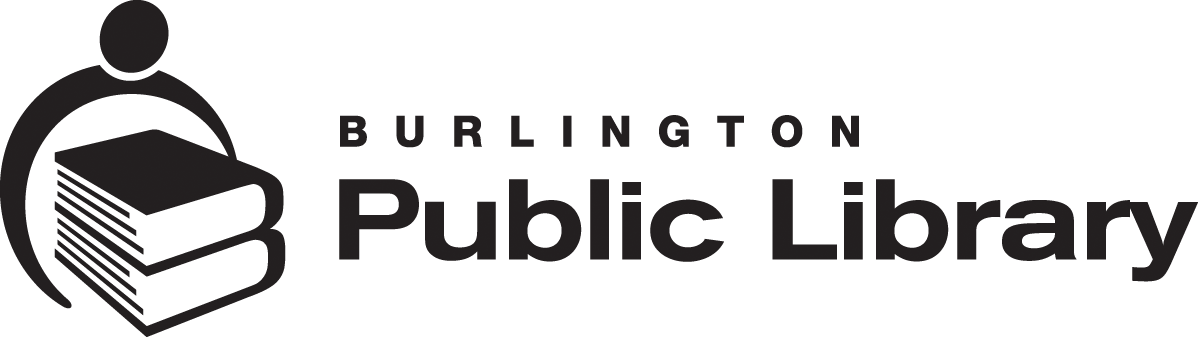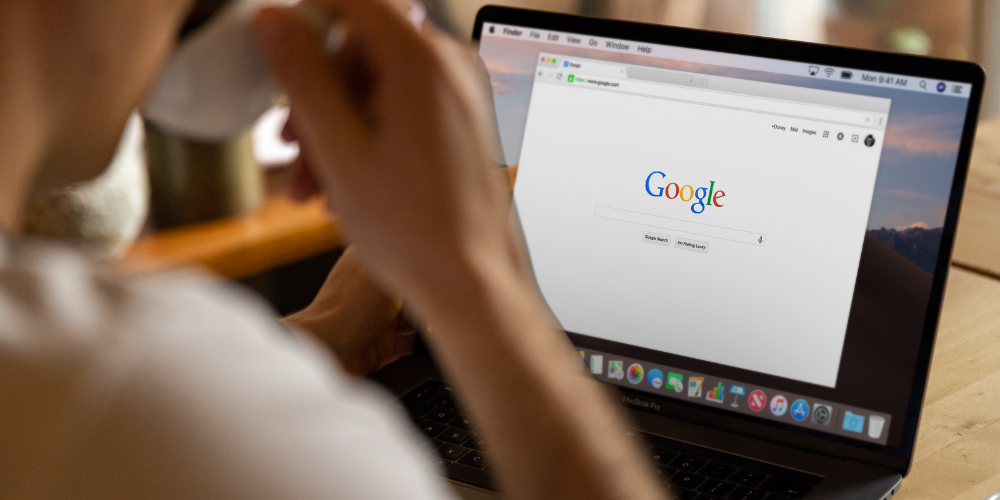
Google Like a Librarian
Google is likely your go-to search engine for a quick look-up, whether you’re researching something for education, or just plain fun. But do you sometimes find yourself sorting through an enormous number of search results? Is it hard to decide which pages answer your question reliably?
Try out some of these Google tools and librarian tips and tricks to become a savvy online searcher.
Let’s Get Googling
To begin your Google search, you can use the voice command feature or type your search terms into the Google search box. This could be the name of a website, a whole sentence, or specific search terms or keywords.
Here are our top 10 librarian-approved ways to focus your search.
- Narrow your Google search using additional keywords. Google will automatically assume that you want results that include ALL between the keywords in your search. Want to broaden your search as people may use synonyms or related words to say the same thing? Think of related keywords that will describe what you are searching for. Then use OR (known as a Boolean Operator) in all caps between the words to get comprehensive search results. E.g., your search for “bank OR finance OR financial” will bring up content with either keyword or all of them but not necessarily on the same page. The search operator OR allows you to do multiple searches with one search.
- Put your search words in quotes to find an exact phase or quote. “Yellow gravy” will find information that includes both words together. Remember the order of words counts. “Blue sky” will yield different results from “sky blue.”
- Type your search term, followed by the qualifier site: to get content from a particular website. For example, Ukraine Invasion, site: New York Times, limits your search to just The New York Times articles on this conflict. You can also use this feature to narrow your search to only sites with certain domains such as :edu for educational institutions. This can help you find reliable sources.
- Cut your search time by using the tabs that display above your Google search: News, Video, Images, and Tools etc. Use the Tools tabs to filter results further by time which can range from the past hour or the past 24 hours to a custom range of your choice.
- Google makes it easy to find information within a specific genre or field of study. Check Google Scholar for Scholarly articles, Google Finance for business news and interactive charts, Google Books for full text books and previews, Google Blogs for blog sites, Google Maps for map directions, real-time traffic conditions, and route planning, Google Patents with millions of patents and Google Translate to instantly translate words, phrases and webpages to other languages.
- Can’t recall the name or lines of a song? Use the asterisk wildcard to fill in the gaps. Google will search for the phrase knowing that the asterisk wildcard can be any word. Mary had a **little lamb** lyrics might seem a strange search phrase, but your search results will bring up the lyrics of the popular children's song. Optionally use Google Assistant or the mic icon on Google to hum or whistle a part of the song and Google will offer a list of potential matches.
- Input the search terms [unit 1] to [unit 2] to display a conversion calculator. You can use this to convert time, weight, temperature, currency and lots more. For example: [celsius] to [fahrenheit].
- Use Google shortcuts. Instead of Will I need my umbrella today, use the keyword weather followed by the city name or your postal code: Weather Burlington.
- Searching for information about an image, artwork or photograph? Do a reverse image search on your computer or phone. Upload an image and Google will search for similar images and give you information about it.
- Put a minus symbol in front of a word to remove it from search results. Looking for information on a virus, but don’t want results about computer viruses? Include –computer in your search. For more options, desktop users can check Google Advance search which is located within the Settings tab.
Google is always updating its features, so if you need more information about how to use one of these tips, don't be afraid to Google it. Wink wink.
Always Practice Safe Searching
While you’re out there searching, be sure to follow safe internet and device practices.
It’s so convenient to have information at our fingertips. It’s also easy to forget the internet is not always a safe or secure space.
There are easy ways to evaluate the information you find on Google, fact-check information using Google tools, and search safely.
Looking to learn more?
For even more tips and tricks on how to master Google searching
- Sign up to attend Google Search Basics on Tue October 11, 2-3pm at Central Branch.
- Join a monthly, virtual Tech Talk presented by Chris Bint of Tech Coaches. Every month offers a new topic, and they’re free to attend using Zoom.
- Watch Google Search tip videos on LinkedIn Learning, a free online resource that you can access through Burlington Public Library with your library card number. No library card? No worries! We can help with that!